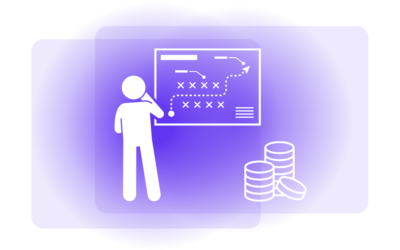Suppose you’ve ever experienced the laborious task of manually inputting invoice information into Excel. In that case, you know how time-consuming and error-prone it can be.
However, fear not, for a superior method exists to transfer invoice data to spreadsheets. Thanks to the wonders of automation, you can effortlessly transport data directly to its rightful destination. In this guide, we will show you how.
The Importance of Exporting Invoice Data to Excel
Let’s quickly examine why managing invoice data is significant for your business workflows.
Enhanced Data Organization
You can efficiently organize your information in one location by exporting invoice data to Excel with the proper setup. This streamlined approach enables you to easily keep track of your documents and retrieve the necessary details whenever needed.
You can keep an Excel file for monthly spending calculations, with amounts from all invoices processed. Automation also helps convert data into an Excel-friendly format, so you don’t waste time.
Advanced Analysis and Reporting
Relevant to the previous point, you can unlock the power of Excel by exporting your invoice data and gain the ability to perform in-depth analysis and generate insightful reports – with data from your documents as the input. You can delve deep into your data with simple calculations, customizable charts, pivot tables, and complex formulas.
Integration with Other Tools
Finally, you will take advantage of the integration capabilities of online Excel. By exporting your data, you can effortlessly connect your invoice information with a range of applications such as accounting software, online drives, CRM platforms, or project management tools.
This integration eliminates the need for manual data entry and reduces the risk of errors through automatic data synchronization.
Export Invoice Data to an (Offline) Excel Sheet Using Alphamoon
Now, onto the nitty-gritty. Here’s how to export all invoice data collection to an offline Excel file using Alphamoon.
Note: If you have your Alphamoon account, keep on reading.
But if you still need to create your account, you can do it now. Creating one takes a few minutes only.
Okay, now let’s see the practical part.
After you have uploaded documents and processed them, it’s time to export the data found in your docs. We used the example of a set of invoices (four below).
When choosing your collection of invoices, press “Export documents.” You can also decide if you wish to pick particular documents from the list or have the entire collection exported at once.
Then, select the file type as “Excel” and press the button “Confirm”. The generated file will be automatically adjusted to an Excel format.
Then, select the file type as “Excel” and press the button “Confirm”. This means that the generated file will be automatically adjusted to an Excel format.
After you download an Excel file with your invoice collection, just open it by pressing twice on the file. You should see the following. Each column represents the separate data field you defined in the configuration.
Export Invoice Data to Online Excel Using Alphamoon and Zapier
Another way that gives you even more flexibility is the automated export of document data from Alphamoon to Excel using Zapier integration. This section will explore how you can automatically export invoice data to Excel.
Zapier is a powerful tool that can tie together many different apps without using a single line of code. A Zap is a workflow automation that triggers specific actions when certain conditions are met. In this case, we will configure the Zap to export invoice data from Alphamoon to Excel.
1. Alphamoon Integration: Choose a Trigger and Test it Out
Okay, so here we go! If you prefer to watch a video on integrating Alphamoon with Zapier and Excel, scroll down until the end of this section.
Let’s see the process.
When selecting a trigger, you’ll be asked to choose an event trigger and connect your Alphamoon account.
Here, we chose the event trigger as “New Processed File Result”. This type of event triggers when a new processed file (a new invoice) result appears in the selected process.
After that, you have to choose the Alphamoon account. Use specific trigger details like the process to get data to Excel and whether the collection has a “Needs review” status.
You can test the trigger to see if it works well. If the trigger works well, you’ll see all extraction results from Alphamoon in Zapier.
If you don’t have an Alphamoon account yet, sign up! You’ll get 20 docs for free and another 50 in a pay-as-you-go option.
2. Excel Online Integration: Choose an Action and Map Data Fields
It’s time to connect another app and specify what should happen after the trigger fires. In this case, you’d like to send invoice data from Alphamoon to Microsoft Excel automatically.
Your goal is to “Add Row” in Microsoft Excel when there is a “New Processed File” in Alphamoon. It will create a workflow:
- A new invoice appears in your folder, such as your inbox or a dedicated Google Drive. You have to specify it when creating this process
- Alphamoon will pull the document, process it and get data from it
- The trigger will mean that all the data you typically extract in this process will now appear as a new row in your Excel Spreadsheet. You also need to specify the worksheet if your Excel contains more than one
Note that you must map all the fields you want to send to your spreadsheet. If you wish to automatically transfer additional fields from your invoice, you’d first have to extract them in Alphamoon.
If you have yet to configure them in Alphamoon, the platform won’t recognize them and show them in your Excel file).
See below how mapping the fields work:
After mapping, press continue to check if the values make sense. Now, it’s time to see this data in your Excel spreadsheet.
Watch the whole step-by-step video here:
Connect Excel with Alphamoon to Automate Invoice Processing
Exporting your invoice information to Excel is a straightforward and effective method for managing your business finances. These processes enable you to quickly arrange and analyze your invoice data, saving you time and energy.
If you still don’t have an account in Alphamoon but want to try out data extraction from invoices and other documents, try 20 docs for free (plus another 50 in the pay-as-you-go option).